My Extensions
Last modified by Sean Hetherington on 2021/09/10 22:35
On this page
The My Extensions window shows all extensions that the current profile uses.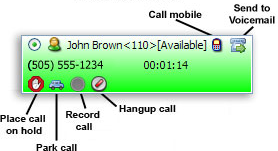
Call Status
Call status is represented by the color of the extension boxes.
- Grey – Phone not registered to this extension.
- Light Blue – Phone registered but idle.
- Yellow – Ringing.
- Purple – Making outgoing call.
- Dark Blue – On the line with an office extension.
- Green – On the line with an outside number.
- Orange – On line with call that came from a queue.
Setting Presence and Away Notes
- To set presence right click on the header of a local extension and select Availability, then select the presence.
- To set your note, right click on the header of a local extension and select Note. From here you can set a note as well as a date and time for your return.
- To set the status and note for all my extensions at once use the note button in the header of the my extension window.
- To view other extensions notes, simply hover over the header of a remote extension. A balloon will pop up with their availability, note, and return time.
Agent login and pausing
- To log into or out of an agent or a queue dynamically simply select the agent login button and select the queue or agent you wish to log in or out of.
- Once logged into and agent or queue you will get a pause and unpause option for each agent and queue you are logged into when you select the agent button.
- All queues the user can log into will show up in the queue sub menu when you select the agent button. This will log you into a queue via the dynamic method. If you are using agents defined in agents.conf the Agent sub menu will display all agents that the administrator has allowed this extension to log into.
- You can also login and out other extensions using their agent button.
- Agent penalty can also be set by selecting penalty from the agent login button.