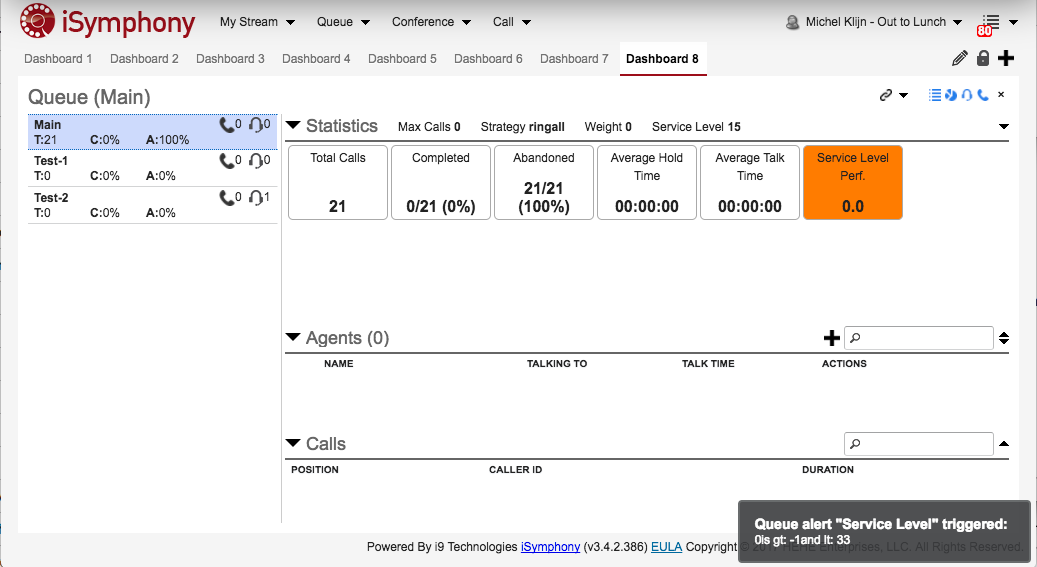Queue Alarms
On this page:
Queue Alarm Configuration
The Queues Alarm Configuration page allows you to configure a set of Queue Alarms that will be displayed for a selection of users. You can access the Queues configuration page by selecting Phone System->Queues Alerts in the Administration Interface.
Configuring the users
The target users can be selected through the lists User Group, Include Users and Excluded Users. The configured alerts will appear for all users that are either in one of the selected groups or are explicitly listed in the included users. It goes without saying that users listed in Exclude Users will never be targeted.
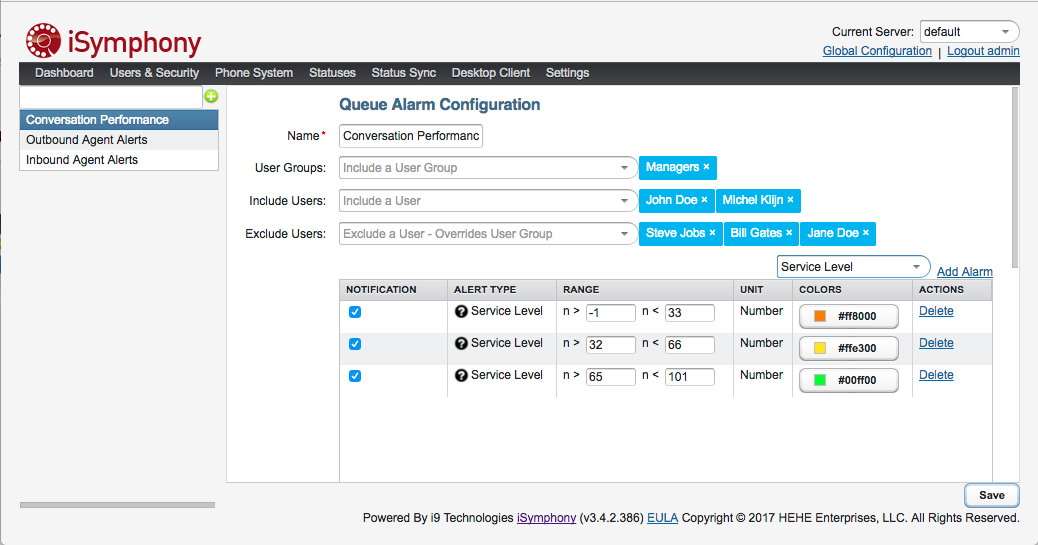
Screenshot 1: The Queue Alarm Configuration page
Alarms
New Alarms can be added to the Alarm Configuration by selecting a Alert Type from the dropdown list and clicking add Alarm. Each alarm will trigger a visual hint (screenshot 2) in the client's Queue Widget when the value of the Alert Type's target statistic is within the specified range. If any of the ranges overlap only one of the matching visual hints will display. Since Alarms are not ordered it could be any of the overlapping of the Alarm's hints that will be display. We therefor recommend not overlapping the Alarms.
In addition to the visual hint a notification can be shown to the users by checking the notification check box. This will result in a notification in the lower right corner of the client as shown in screenshot 2. Notifications for overlapping ranges are all displayed as they stack on top of each other. Notification will only be visible to users that have the queue widget on their active dashboard.
Once a alert configuration is saved it can be added to a queue via the queue configuration.
Alert Types
Calls In Queue
The number of calls currently in the queue.
Agents In Queue
The number of agents currently in the queue.
Agents On Call
The number of agents currently on a call.
Total Calls
The total number of calls taken for the queue.
Completed Calls
The total number of calls completed for the queue.
Abandoned Calls
The total number of abandoned calls for the queue.
Average Hold Time
The average hold time for calls taken in the queue.
Average Talk Time
The average talk time for calls taken in the queue.
Service Level
The number of calls that have met the service level.
Agent Talk Time
The talk time for an agent on a queue call.
Agent Calls Taken
The number of queue calls taken by an agent.
Call Hold Time
The time a call has been waiting in the queue.
Screenshot 2: The Queue widget with the visual hint and notification of the Alert Type Service level visible