Placing a New Call
iSymphony 3 provides new ways of placing a new call within the system. New calls can be placed to other users, specific extensions, or even outside numbers.
Placing a call with the action button
The 'Call' action button, found in the action bar in the upper portion of iSymphony, is the easiest way to create a new call. This can be opened by clicking on the 'Call' button, or by using the hotkey 'C' anywhere within the panel.
To place a new call, first select the source extension that you want to call from. Your extensions will be listed on the left side of the panel. Next, select the destination on the right side of the panel. You can type into the filter field to filter the available destinations. The following destinations can be selected:
- Extensions
- Users (will call their default extension)
- User Cell Phones
- External phone numbers (type the phone number into the filter box)
- Queues
- Conference Rooms
Finally, select the 'Call' button. The phone system will first call your extension, using auto-answer if available, and then dial the destination number.
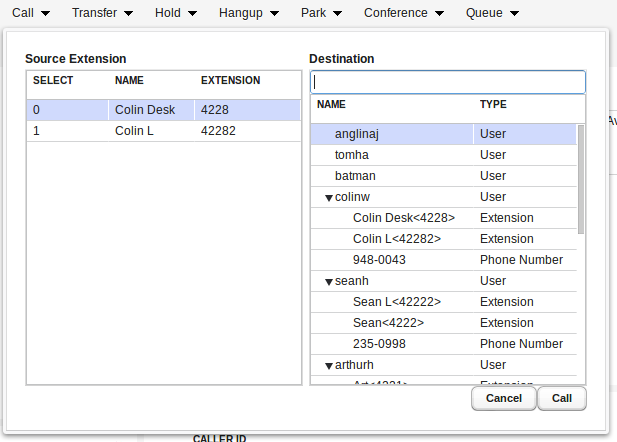
Placing a call via drag and drop
Calls can also be placed by dragging and dropping an extension onto another object in the system, such as an extension, a conference room, or a parking lot. The process for this differs for your extensions vs someone else's extensions:
Dragging your extensions
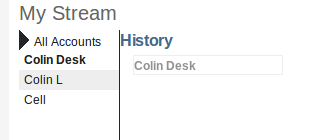 Click and hold on the name of your extension in the left side of the 'My Stream' widget. A floating copy of your extension name will appear. Drag the floating copy on top of another user's box, a conference room widget, a parking lot widget, or a queue calls widget. iSymphony will place a call from your extension to the destination.
Click and hold on the name of your extension in the left side of the 'My Stream' widget. A floating copy of your extension name will appear. Drag the floating copy on top of another user's box, a conference room widget, a parking lot widget, or a queue calls widget. iSymphony will place a call from your extension to the destination.
Other extensions
To initiate a call from another user's extension to any destination, use that user's box in the 'Users' widget. Select the correct extension in that user's extension dropdown, then drag the entire user box to the destination area. Note: if you want to initiate the call from a users' default extension, it is not necessary to select the specific extension in the extension dropdown.