Extensions
Last modified by Sean Hetherington on 2021/09/10 22:35
On this page
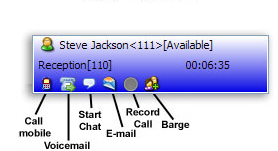
This window shows all other extensions in the system that are not used by this profile.
Call Status
Call status is represented by the color of the extension boxes.
- Grey – Phone not registered to this extension.
- Light Blue – Phone registered but idle.
- Yellow – Ringing.
- Purple – Making outgoing call.
- Dark Blue – On the line with an office extension.
- Green – On the line with an outside number.
- Orange – On line with call that came from a queue.
Extension Searching and Sorting

- You can search for a specific remote extension using the search box in the upper right hand corner of your Remote Extensions Area. Here you may type the extension number or name.
- You may sort your extensions in various ways using the sort and direction drop down boxes.
- You may switch to a specific Extension Directory (explained in the Extension Directory section) using the directory drop down box.
Barging
- To barge in on a call click the barge button on the extension or call you wish to barge in on.
- The barger will automatically be muted but can un-mute/mute themselves with the mute button in the My Extensions area.
Recording
- To record a call simply click the record button on the extension/call you wish to record
- Recorded calls by default are placed in /var/spool/asterisk/monitor.
Email and Chat
- If set up you can initiate an email using the email button on remote extensions.
- If set up you can initiate a chat session with a user by using the chat button on remote extensions.