Client Installation and Uninstallation
What's on this page:
System requirements
Please review the Systems Requirements page for details. You'll need an iSymphony Server configured properly with an Asterisk based phone system
Client Install
- Open a web browser and go to the URL http://<the ip or host name of the iSymphony server>:50003/launch.jnlp
- Run the downloaded launch.jnlp file. Java will start the client installation process.
- On first installation you will be prompted with a dialog similar to the one below. Check Do not show this again for apps from the publisher and location above and then click Run.
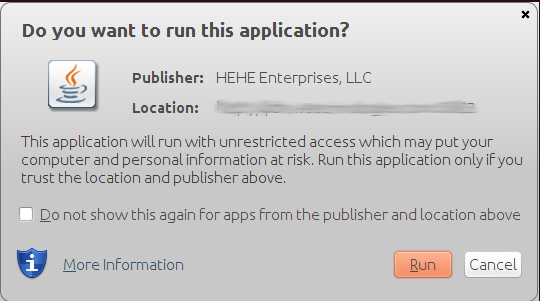
Windows
There are no additional steps needed for the Windows installation besides the ones specified in the Client Install section above. You will NOT be prompted for the destination folder of the shortcut.
Linux
The shortcut that is created on Linux systems will not have the execute permission. You will have to modify the shortcut file permission to make it executable in order to launch the application via the shortcut.
Mac
- Download the tarball for the OS X client in the Downloads archive found here: Downloads Archive. Make sure you download the correct version for your server.
- Decompress the tarball.
- Double click the iSymphony application within the resulting directory to run.
You can place this directory anywhere on the system. We recommend placing it in your Applications directory.
Client Uninstall
- Access the Java application cache viewer via one of the following methods
- Windows: Go to Start->Control Panel->Java->View Web Cache
- Mac: Go to Applications->Utilities->Java Preferences->View Web Cache
Command Line(All Operating Systems):
javaws -viewer
- Select Applications from the drop down menu at the top of the Web Cache Viewer
- Select iSymphony from the list and hit the remove button.
- Select Resources from the drop down menu at the top of the Web Cache Viewer
- Select all resources related to iSymphony and hit the Remove button. Most installs only have iSymphony installed as the only java web app so in most cases you will select all items in the resource list for removal.
Shortcuts
If your shortcut did not appear on installation or you deleted the shortcut and wanted to reinstall it follow these steps.
- Follow step 1 in Client Uninstall
- Right click on iSymphony in the Application list and select Install Shortcuts